2021-05-25 14:12:57 -07:00
---
id: build-env
title: Creating a build/development environment
sidebar_label: Building Meshtastic
---
2021-05-25 14:21:01 -07:00
This project uses the simple PlatformIO build system. PlatformIO is an extension to Microsoft VSCode.
2021-05-25 14:12:57 -07:00
2021-05-25 14:21:01 -07:00
## GUI Installation
2021-05-25 14:12:57 -07:00
1. Install [Python ](https://www.python.org/downloads/ ).
2. Install [Git ](https://git-scm.com/downloads ) or [GitHub Desktop ](https://desktop.github.com/ )
3. Install [Microsoft Visual Studio Code ](https://code.visualstudio.com/ )
4. Install [PlatformIO ](https://platformio.org/platformio-ide ).
5. Click the PlatformIO icon on the side bar.

6. Under `Quick Access, Miscellaneous, Clone Git Project` enter the URL of the Meshtastic repo found [here ](https://github.com/meshtastic/Meshtastic-device ).
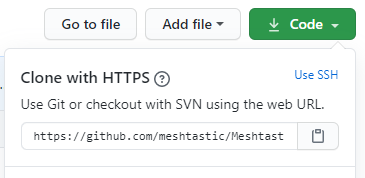
7. Select a file location to save the repo.
8. Once loaded, open the `platformio.ini` file.
9. At the line `default_envs` you can change it to the board type you are building for ie. `tlora-v2, tlora-v1, tlora-v2-1-1.6, tbeam, heltec, tbeam0.7` (boards are listed further down in the file).
10. The hardware can be configured for different countries by adding a definition to the `configuration.h` file. `#define HW_VERSION_US` or `HW_VERSION_EU433, HW_VERSION_EU865, HW_VERSION_CN, HW_VERSION_JP` . Other country settings can be found in `MeshRadio.h` . The default is `HW_VERSION_US` .
11. Click the PlatformIO icon on the side bar. Under `Project Tasks` you can now build or upload.
2021-05-26 15:17:36 -07:00
:::note
To get a clean build you may have to delete the auto-generated file `./.vscode/c_cpp_properties.json` , close and re-open Visual Studio and WAIT until the file is auto-generated before compiling again.
2021-12-25 22:40:25 -08:00
:::
## Manual Installation on Linux
2021-12-27 11:39:42 -08:00
1. On a Linux distro (like Ubuntu), ensure you have pre-requisites installed:
2021-12-25 22:40:25 -08:00
```
sudo apt-get update
2022-01-30 19:55:53 -08:00
sudo apt-get install python3 python3-dev g++ zip
2021-12-25 22:40:25 -08:00
```
2021-12-27 11:39:42 -08:00
2. Install PlatformIO (which is usually via wget/curl command).
2021-12-25 22:40:25 -08:00
```
wget https://raw.githubusercontent.com/platformio/platformio-core-installer/master/get-platformio.py -O get-platformio.py
chmod +x get-platformio.py
python3 get-platformio.py
```
3. Clone the repo https://github.com/meshtastic/Meshtastic-device
4. Change into the Meshtastic-device and then download submodules
```
cd Meshtastic-device
git submodule update --init --recursive
```
2021-12-26 12:06:27 -08:00
Note: If you get an error like this:
```
Compiling .pio/build/rak4631_5005/src/plugins/PositionPlugin.cpp.o
src/nrf52/NRF52CryptoEngine.cpp:3:10: fatal error: ocrypto_aes_ctr.h: No such file or directory
```
then you need to run that submodule command from the main Meshtastic-device directory.
2021-12-25 22:40:25 -08:00
5. Activate the Platformio python virtual environment
```
source ~/.platformio/penv/bin/activate
```
6. Build everything (optionally just build what you really need by editing platformio.ini)
```
./bin/build-all.sh
```
7. See the newly built bits in release/archive/firmware-1.2.49.XXX.zip (where XXX is the git commit)
2022-02-16 11:51:02 -08:00
## Running the Native environment on Linux
(From @caveman99 )
- linux. flavour doesn't matter. in my case it Centos stream.
- pio run -e native
- then cd .pio/build/native
- gdb program
- on the gdb prompt, execute "run"
- if it eventually coredumps it returns to the gdb prompt, then run bt for a backtrace.
- the actual name of the binary is 'program'