mirror of
https://github.com/meshtastic/meshtastic.git
synced 2025-02-21 03:25:51 -08:00
1.8 KiB
1.8 KiB
| id | title | sidebar_label |
|---|---|---|
| build-env | Creating a build/development environment | Building Meshtastic |
This project uses the simple PlatformIO build system. PlatformIO is an extension to Microsoft VSCode.
GUI Installation
- Install Python.
- Install Git or GitHub Desktop
- Install Microsoft Visual Studio Code
- Install PlatformIO.
- Click the PlatformIO icon on the side bar.

- Under
Quick Access, Miscellaneous, Clone Git Projectenter the URL of the Meshtastic repo found here.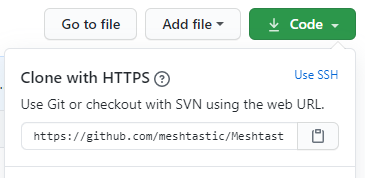
- Select a file location to save the repo.
- Once loaded, open the
platformio.inifile. - At the line
default_envsyou can change it to the board type you are building for ie.tlora-v2, tlora-v1, tlora-v2-1-1.6, tbeam, heltec, tbeam0.7(boards are listed further down in the file). - The hardware can be configured for different countries by adding a definition to the
configuration.hfile.#define HW_VERSION_USorHW_VERSION_EU433, HW_VERSION_EU865, HW_VERSION_CN, HW_VERSION_JP. Other country settings can be found inMeshRadio.h. The default isHW_VERSION_US. - Click the PlatformIO icon on the side bar. Under
Project Tasksyou can now build or upload.
Note - To get a clean build you may have to delete the auto-generated file ./.vscode/c_cpp_properties.json, close and re-open Visual Studio and WAIT until the file is auto-generated before compiling again.